With the release of OS X, users of Macintosh
computers can use the built-in OS X Mail client that provides support
for email access and synchronization of email messages, address book
information, and calendar information.
Mac OS X Mail uses IMAP as the standard
communication method between Mac Mail and Exchange. A Macintosh user can
access Exchange content, transfer the information to the Macintosh, or
download the information and leave a copy of the information on the
Exchange server.
Note
Usually, users download their information to
their Mac Mail and leave a copy on the Exchange server so that if the
user needs to access their email from the Microsoft Exchange OWA client,
or uses a different mail client on a different system, all of the
user’s information remains on the Exhange server for subsequent download
and access.
Understanding Mac Mail Support for Exchange
Mac OS X Mail is simply an IMAP mail client for
Exchange and requires the Macintosh computer to have TCP/IP connectivity
to the Exchange server and Active Directory authentication to the
Active Directory network in which Exchange resides. This allows for the
support of Mac-to-Exchange integration while a Macintosh is on the local
area network (LAN) backbone or while the Macintosh user is mobile.
To access the Exchange server on the LAN, a user
needs to have TCP/IP access to the Exchange server, whether that is
directly on the network subnet as the Exchange server, or with
appropriate routes from where the user is connected to the Exchange
server.
While mobile, the TCP/IP access of the Macintosh
user is handled through the same network connection address as OWA. OWA
should be configured with Secure Sockets Layer (SSL)–encrypted access
for improved security. As long as users can access their mailbox
externally using OWA, they can configure their Macintosh to access the
OWA port to download and synchronize mail to the Mac OS X Mail client.
Configuring Mac Mail Support on Exchange Server 2007
To configure support for Mac Mail on the
Exchange 2007 side, all the organization needs to do is set up Exchange
2007 to support OWA and enable IMAP on Exchange. OWA is configured by
default in Exchange 2007, and most organizations already have OWA
operating in the environment. With OWA already functional in an Exchange
2007 environment, all that needs to be done is to configure and enable
IMAP support on Exchange.
Unlike previous versions of Exchange that
supported IMAP from the graphical user interface (GUI), Exchange 2007
does not have a GUI option within the Exchange Management Console to
enable IMAP support. Configuration of a user client in Exchange 2007
requires the use of the Exchange Management Shell. The script to enable a
user’s mailbox to support IMAP is as follows:
set-CASMailbox testmbx -ImapEnabled:$True
where testmbx is the name of the mailbox being enabled for IMAP support.
Configuring Mac Mail on a Mac OS X System
With IMAP support enabled on Exchange 2007, the
user just needs to configure the Mac Mail client on OS X. To configure
the Mac Mail client on Mac OS X, do the following:
1. | Launch Mac Mail on an OS X system.
|
2. | Click Mail, Preferences, and then click Accounts.
|
3. | Click Add Account.
|
4. | When
prompted to choose an account type, click up and down on the scroll
option and select Exchange, similar to what is shown in Figure 1.
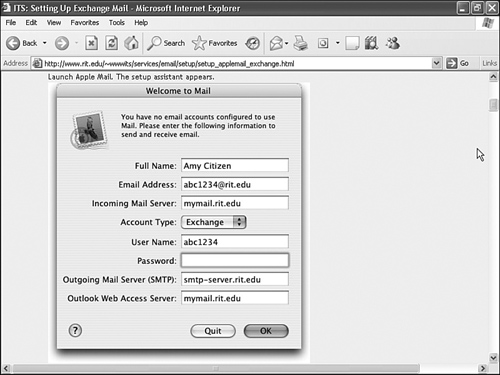
|
5. | On
the Accounts Information page, type the name of the Outlook Web Access
server used by users to access Outlook Web Access in the Incoming Mail
Server field (such as owa.companyabc.com).
|
6. | Enter the user’s logon name and password to access Exchange.
|
7. | In
the Outlook Web Access Server field, type the name of the Outlook Web
Access server, which will likely be the exact same name as referenced in
step 5.
|
8. | Click OK and then click OK again to save the settings.
|
After the Mac Mail configuration settings have
been set, the user can now synchronize with the Exchange server to
download Exchange content information with the network.
Because of the simplicity of the Mac Mail
client, and also because it is included free with the Mac OS X operating
system and provides direct support right to Exchange, most
organizations use the Mac Mail client as a simple and effective mail
client for Exchange.